Frequently Asked Questions about Payments
We're no longer using Intuit Web Payment to process online debit and credit card payments in SimpleStore.
Note: This does not impact Storefront users.
Questions about AcceptSafe
Questions about how this change affects my Store or Payment Buttons and Forms
Questions about using PayPal and credit card options
Other questions about payments and the new version of SimpleStore
Questions about AcceptSafe
Why will Intuit Web Payment be discontinued?
Homestead is no longer part of Intuit, and as a result we are unable to continue offering Intuit Web Payment. Fortunately, we have partnered with another payment partner (AcceptSafe) that offers lower transaction rates with the same high quality merchant service you expect. Even more important is their commitment to work closely with us to bring even more capability – and work seamlessly with your SimpleStore.
What are my new payment options?
In addition to PayPal, we now offer AcceptSafe to process online debit and credit card payments. For information about pricing, log in to your account and click the Ecommerce tab on the left. AcceptSafe is a trusted payment solutions provider for over 25,000+ small businesses. Based on recent improvements we've made, you can now offer your customers multiple payment options (credit and PayPal) at checkout time.
Take action by reviewing your payment options and then applying for an AcceptSafe account. On your Ecommerce page you will be able to read additional information about AcceptSafe by clicking Apply Now.
When will I be billed for AcceptSafe?
Charges for AcceptSafe will begin to accrue on the day you receive your acceptance email. Billing for AcceptSafe is at the beginning of each month. After AcceptSafe is activated on your store we will stop charging you for Intuit Web Payment. You will not see any charges for AcceptSafe until after you have been approved.
How do I enable AcceptSafe?
To set up AcceptSafe on your SimpleStore, log into your account, go to your Ecommerce Page and click Continue to go to payment options.
To set up your AcceptSafe account, click Apply Now.
After your merchant account has been approved, you will go back to the same page and click Enable. You will be asked to enter your AcceptSafe Username (which was included in your approval email) and your MD5-Hash (this code was created when you first activated your AcceptSafe Account).
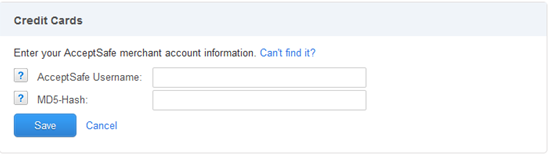
Note: Your AcceptSafe Username is 5 letters followed by 6 numbers (example: abcde123456). If you don’t know your MD5-Hash, you can retrieve this code by signing into your AcceptSafe account and viewing your processing settings.
Is there anything else I need to do after signing up for AcceptSafe?
Some customers have already been upgraded to our newer version of SimpleStore that features product detail pages and a new My Store page in SiteBuilder.
If you didn’t have a page called My Store in SiteBuilder before, we have added a new store page to your site. In SiteBuilder, if you click on your view page menu, you will now see My Store listed under Home (index). This page is where your store is now located.
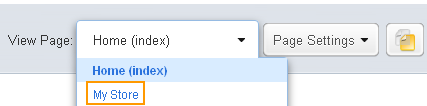
- Make sure your store looks okay on the page. You may need to resize your page and fix some overlapping elements on your page.
- We may have added a link to your new store page (if you’re using the default menu that came with our template). But we’d like you to take a look at the navigation menu on your site’s home page. Are there any extra links to store pages that shouldn’t be there? If so, make sure you remove any unwanted links. Click Help on the top right of the page (in SiteBuilder) and search for navigation menu to get help.
- After you publish your site, go back and check it one more time. Make sure all of your links are working correctly.
- If you use payment buttons and forms, you need to open each page in SiteBuilder Plus and then republish the page.
If we added a new store page to your site, you’ll need to take a few actions:
Questions about how this change affects my Store or Payment Buttons and Forms
What happens to my Store after Intuit Web Payment is discontinued?
After you've set up a payment option for your store (using AcceptSafe, PayPal, or both), you shouldn't notice anything out of the ordinary. However, if you haven't set up a payment option, your store will appear as Closed. Your store has to have a payment method enabled for customers to continue purchasing online.
What does Store Closed mean?
Store Closed means that your store is not currently open for business. While your store is closed, customers can still view your store page but they will see a Store Closed message where the store would normally be. One of the new features that we have added is giving you the ability to open or close your store. Being able to close your store will make it easier for you if you are reorganizing your store or aren’t ready to have customers shopping online yet.
You can open or close your store by going to your Ecommerce page, then clicking on the button in the upper right hand corner.

While your store is closed, customers can still view your store page, but they will see the following message on the page:

If you don’t have any payment method (AcceptSafe, PayPal, or both) enabled by your due day, we will automatically close your store. It can be reopened once a payment method has been enabled.
What happens if my store is on my home page?
If your store is on your home page, you’ll need to remove it from your home page. This could be a great opportunity to redesign your home page. After removing your store, we recommend replacing it with a beautiful new image from our image gallery. You can also add a direct link to your store page. To find out more about adding images, click Help on the top right of the page (in SiteBuilder) and search for add images or add links to get help.
Need help with your website design? Contact our Design Services team at 1-866-602-4291.*
*Additional fees may apply.
What happens if I have my store on more than one page?
You can have only one store with the new version of SimpleStore (your store will be on the My Store Page). If you have multiple pages with a store, you’ll need to either delete those additional store pages or remove the links to those pages from your navigation bar.
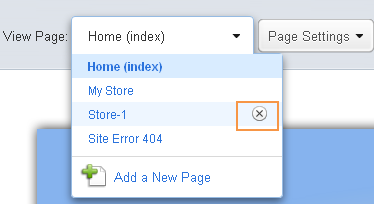
What happens to my Payment Buttons and Forms after Intuit Web Payment is discontinued?
After you've set up a payment option (using AcceptSafe or PayPal), you shouldn't notice anything out of the ordinary. However, if you haven't set up a payment option, your customers won’t be able to use your buttons or forms until you begin using AcceptSafe or PayPal.
How will checkout change for my customers?
The way your customers check out items is similar to what they did before. During the checkout process, your customers see this screen, which allows them to pay by Visa, MasterCard, or Discover card. (If they select PayPal, they’re taken to PayPal.com to pay for their order.)
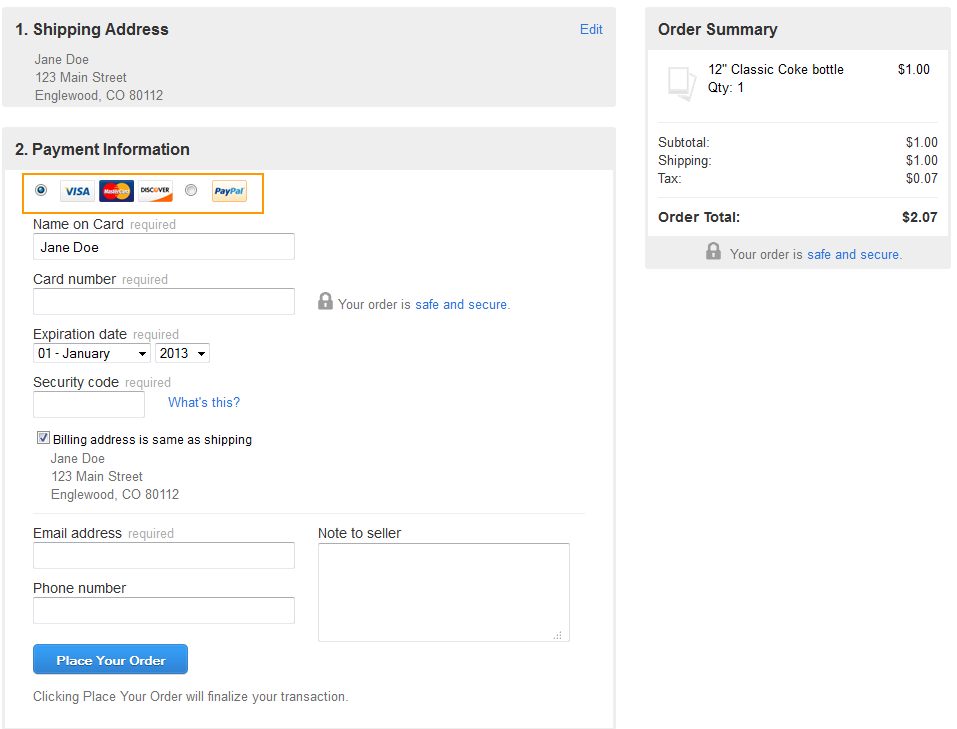
What if my current store contains a lot of images and I’m having a hard time switching to the new SimpleStore?
Some of you have a pretty complicated store set up and making the switch to our new version of SimpleStore isn’t easy. You have a couple of options.
- You can stick with your old version of SimpleStore, but you can only use PayPal as your payment option.
- We’d like to encourage you to move to our new version of SimpleStore. We have a lot of really great features (like setting tax rates by state and providing more details about your products). And you can use AcceptSafe to take payments by credit card.
Need help switching your store to the new version of SimpleStore? Contact our Design Services team at 1-866-602-4291.*
*Additional fees may apply.
Questions about using PayPal and credit card options
Can I offer PayPal and credit card payment options on my site?
Based on recent improvements we've made, you can accept payments (via PayPal or credit card) at checkout.
What if I use a PayPal Shopping Cart or a PayPal button on my site?
The Shopping Cart and PayPal button features are no longer available. If you’re using a Shopping Cart or PayPal button on your website, you’ll either need to change it to a Payment Button or you’ll need to remove it.
To add a Payment Button to your site, in the Toolbar, click Insert>Payment Button.
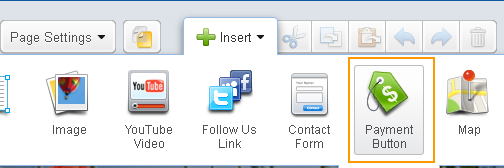
Other questions about payments and the new version of SimpleStore
Does this change affect my other Intuit products?
This change does not impact any other Intuit products or services. For example, if you’re using another Intuit product with Intuit Web Payment, such as GoPayment, that product is not affected.
What if I use Intuit Web Payment with my store but have access to SiteBuilder desktop too?
Unfortunately, after you move to the new version of SimpleStore you will no longer have access to the desktop version of SiteBuilder. If you access your website builder from your desktop, and you use the new version of SimpleStore, we wanted to let you know about a few changes.
- You’ll no longer be able to access the desktop version of SiteBuilder. You’ll need to log into your account at www.homestead.com. From there, you’ll edit your website online with the new version of SiteBuilder Plus. SiteBuilder Plus is a full featured website editor that can be accessed from any computer (Windows and Mac).
- You’ll now have full access to a better version of SimpleStore. You can provide more product details, set tax rates by state, get people to share your products on Facebook, Pinterest, and Twitter.
What happens if I have a Facebook store associated with my online store?
The changes we’re making to SimpleStore will disconnect your Facebook SimpleStore. If you had your SimpleStore connected to Facebook, you need to deactivate that connection inside your Facebook account by removing the Intuit SimpleStore app from your Facebook account. After you have removed Intuit SimpleStore from your Facebook account you can log into your websites account, go to Ecommerce, click the “Facebook� tab and reconnect it.